
No Coding? No Problem! 10 Steps to Easily Create a Basic WordPress Website
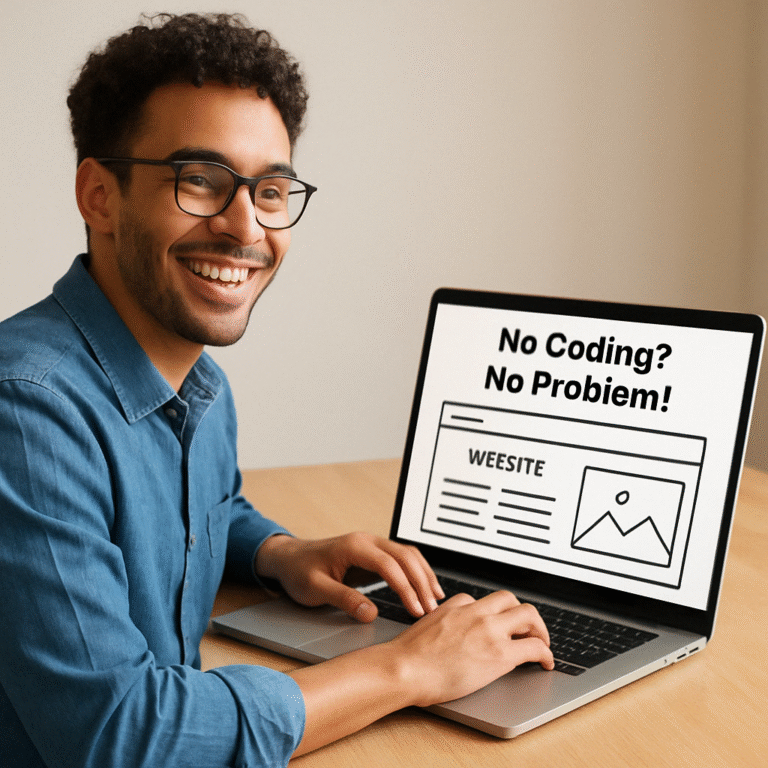
In the modern era of digitalization, a website is a must for companies, bloggers, freelancers, and entrepreneurs. But don’t worry, you don’t require any coding expertise to design an attractive and working WordPress website. WordPress is the largest content management system (CMS), running more than 40% of the websites globally. Due to its friendly interface, it is possible for anyone to create a website from scratch.
In this tutorial, we’ll guide you through 10 easy steps for building a simple WordPress site without ever typing a line of code.
Step 1: Choose the Right Hosting and Domain Name
Before you get started, you require web hosting and a domain. These are the building blocks of your website.

- Domain Name: This is the address of your website (e.g., www.yourwebsite.com). Select a domain name that is brand-friendly, memorable, and relates to your niche. Namecheap, GoDaddy, and Google Domains are just a few tools that will assist you in checking for available domains.
- Web Hosting: A hosting company keeps your website’s files and makes them available online. Some of the most popular hosting companies are Bluehost, SiteGround, Hostinger, and Kinsta.

- One-Click Installation of WordPress: Most host providers provide one-click WordPress installation, and it’s easy to install.
- Shared vs. Managed Hosting: Beginners can begin with shared hosting because of cost-effectiveness, whereas managed hosting offers greater performance and assistance.
Step 2: Install WordPress
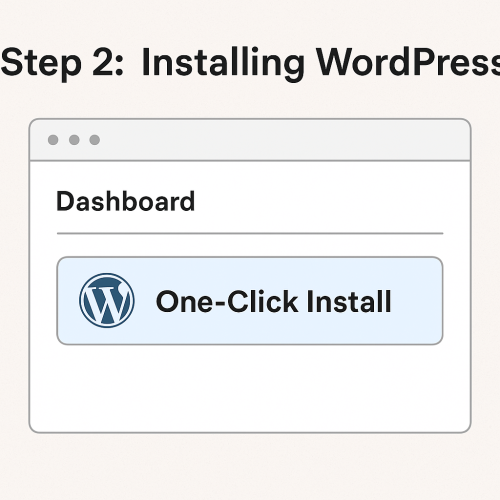
- Log in to your hosting account.
- Locate the WordPress installation option (often under cPanel or a hosting dashboard).
- Click “Install WordPress” and follow the prompts.
- Set up your admin username and password.
- Once installed, access your WordPress dashboard by visiting www.yourwebsite.com/wp-admin.
Step 3: Choose a Theme for Your Website
A WordPress theme determines the overall design and layout of your site. There are thousands of free and premium themes available.

- Go to Appearance > Themes in your WordPress dashboard.
- Click “Add New” to browse themes.
- Choose a theme that fits your brand and click “Install.”
- Activate the theme and customize it under Appearance > Customize.
Popular free themes include Astra, OceanWP, and Neve, which are lightweight and customizable. If you want advanced features, premium themes from ThemeForest or Elegant Themes might be worth exploring.
Step 4: Customize Your Website’s Appearance
You don’t need coding knowledge to tweak your website’s look. Use the WordPress Customizer:
- Change Site Title & Tagline under Settings > General.
- Customize Colors, Fonts, and Layout under Appearance > Customize.
- Upload your Logo and Favicon under Site Identity.
- Use the Widgets section to add sidebar and footer elements.
- Adjust the Homepage Settings to display a static page or your latest posts.
Step 5: Install Essential Plugins
WordPress plugins extend the functionality of your website without coding. Here are some must-have plugins:

- Yoast SEO – Helps optimize your site for search engines.
- Elementor or Gutenberg – Drag-and-drop page builders for easy customization.
- WPForms – Creates contact forms without coding.
- UpdraftPlus – Automates website backups.
- WP Super Cache – Improves website speed.
- Wordfence Security – Protects against cyber threats.
- MonsterInsights – Integrates Google Analytics for tracking website traffic.
- WooCommerce (if selling online) – Adds eCommerce functionality.
- Google Tag Manager – Helps manage marketing and analytics scripts efficiently.
- Facebook Pixel – Essential for tracking Facebook ad conversions.
- Mailchimp for WordPress – Integrates email marketing tools seamlessly.
To install plugins:
- Go to Plugins > Add New.
- Search for the plugin.
- Click “Install Now” and then “Activate.”
Step 6: Create Essential Pages
Every website needs some fundamental pages:
- Home Page – The first page visitors see.
- About Us – Tells visitors who you are and what you do.
- Services or Products Page – Showcases what you offer.
- Contact Page – Includes a contact form, email, and social links.
- Blog Page – If you plan to publish articles, this is essential.
- Privacy Policy & Terms of Service – Legal pages to protect your site.
To create pages:
- Go to Pages > Add New.
- Add a title and content.
- Click “Publish.”
Step 7: Set Up Navigation Menus
Menus help visitors navigate your site easily.
- Go to Appearance > Menus.
- Click “Create a New Menu.”
- Add pages, links, and categories.
- Assign it to a location (e.g., Main Menu, Footer Menu).
- Click “Save Menu.”
Step 8: Optimize Your Website for SEO and Digital Marketing
Search Engine Optimization (SEO) and online marketing bring traffic to your site.
- Optimize meta title, description, and keywords through the Yoast SEO plugin.
- Turn on SEO-friendly URLs from Settings > Permalinks > select “Post Name.”
- Compose quality content using targeted keywords.
- Optimize images with the help of Smush or ShortPixel plugins.
- Get your site indexed in Google Search Console and publish an XML sitemap.
- Enable Google Analytics and Facebook Pixel for tracking user interactions.
- Capture leads via Mailchimp or HubSpot CRM.
- Drive traffic with Google Ads and Facebook Ads.
Step 9: Secure and Speed Up Your Website
Security and speed are crucial for a smooth user experience.
- Install SSL Certificate for HTTPS security (often free with hosting plans).
- Use Wordfence or Sucuri for malware protection.
- Optimize images and enable caching with WP Super Cache or W3 Total Cache.
- Regularly update WordPress, themes, and plugins for security fixes.
- Use Cloudflare CDN to improve site speed and protect against attacks.
Step 10: Choose Peptech Digital’s Course?
Enrolling in Peptech Digital’s Website Development & Digital Marketing Course provides you with the skills to create more than just a basic website but high-performance, money-making online sites. Our course is comprehensive in scope and ranges from advanced WordPress customization, premium theme installation, and eCommerce configurations to SEO excellence, lead generation, and conversion optimization. You’ll be working on actual projects, so you get hands-on experience readying you for freelance, business, or employment opportunities. Whether you want to build a full-fledged automated online shop, a professional corporate website, or a high traffic blog, Peptech Digital has the training and expertise to help your thoughts become reality. Although creating a simple WordPress site is straightforward, creating an advanced, fully capable, and high-optimized website needs more know-how. Through our Website Development & Digital Marketing Course at Peptech Digital, we teach you:
- How to Build Advanced Websites – Learn customizations, advanced themes, and plugins.
- E-commerce & Business Websites – Set up and manage online stores.
- SEO & Performance Optimization – Make your site fast and rank high.
- Lead Generation & Conversion Optimization – Turn visitors into paying customers.
- Practical Hands-on Projects – Work on real-world website development tasks.
- Digital Marketing Integration – Master SEO, paid ads, and social media marketing.
Take your skills beyond the basics and create powerful websites that stand out. Join Peptech Digital today!
Conclusion
Creating a basic WordPress website is simple, but making it successful requires advanced skills. With Peptech Digital’s Website Development & Digital Marketing Course, you’ll learn how to build, optimize, and market websites like a pro. Don’t just stop at the basics—unlock your full potential today!
Enroll now and start your journey to website mastery!