
Level Up Your Website: 10 Must-Know WordPress Tutorial Tips You Can’t Miss!
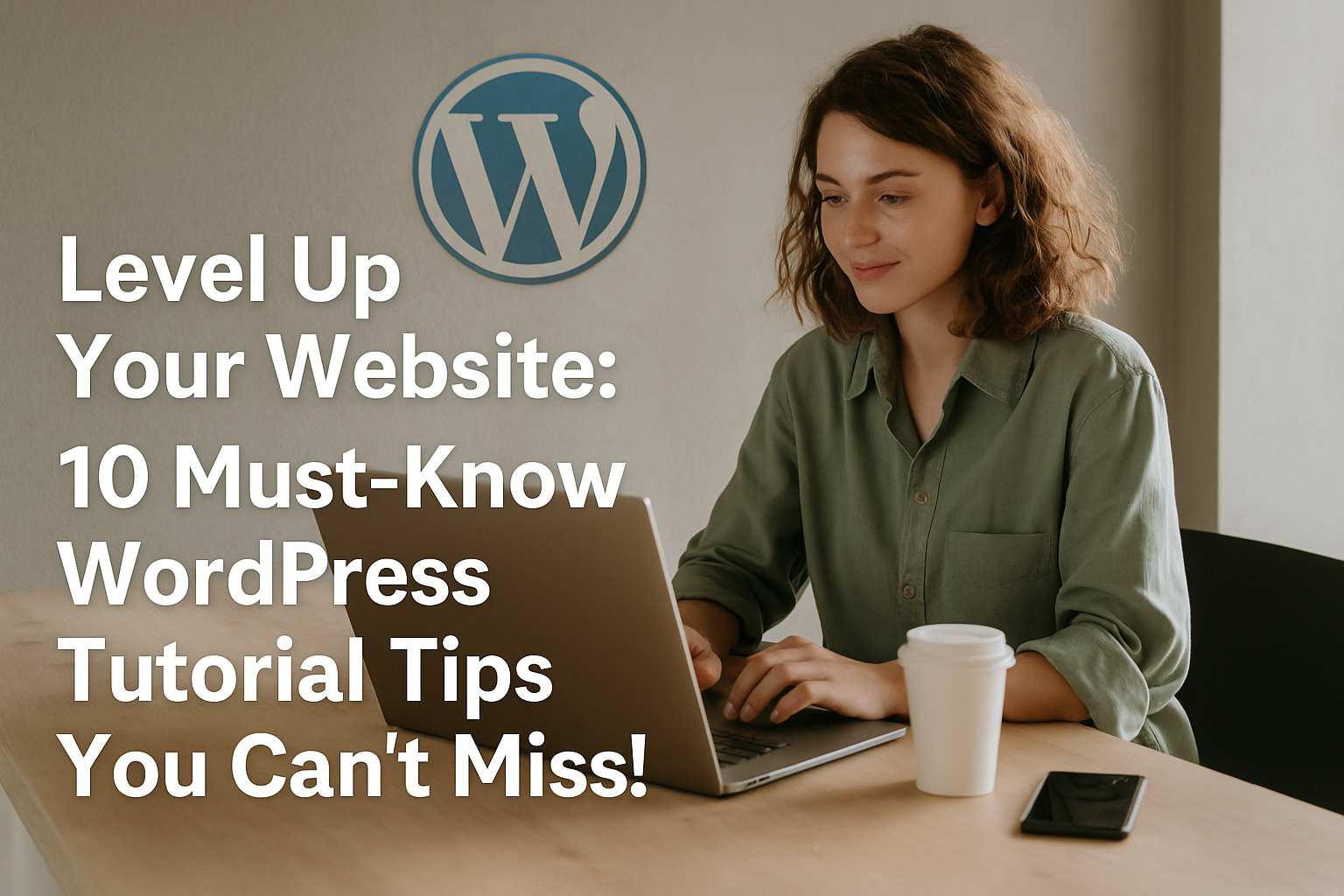
WordPress powers over 40% of all websites on the internet. From blogs to business portfolios, it’s the go-to platform for beginners and pros alike. But just having a WordPress website isn’t enough—optimizing it is the key to better performance, user engagement, and higher search rankings.
In this in-depth guide, we’ll explore 10 must-know WordPress tips that will help you level up your website, enhance your workflow, and improve both the frontend and backend experience for users and admins alike. Whether you’re starting from scratch or optimizing an existing site, these actionable tutorials are essential for your growth.
1. Create and Use a Child Theme for Safe Customization
One of the most common mistakes WordPress users make is editing their main theme files directly. While this may seem convenient, it puts your site at risk during updates—your changes will be overwritten the moment the theme updates.
What is a Child Theme?
A child theme inherits the functionality and styling of another theme, called the parent theme, while allowing you to make modifications safely.
How to Set Up a Child Theme
1. Go to your wp-content/themes/ directory.
2. Create a folder like mytheme-child
3. Add a style.css file with this header:
css
CopyEdit
/*
Theme Name: MyTheme Child
Template: mytheme
*/
4. Add a functions.php file to enqueue the parent theme’s styles.
SEO Tip: Customizing your layout improves site structure and UX, two indirect SEO factors that boost rankings.
2. Speed Up Your Site with a Caching Plugin
Website speed is a Google ranking factor Slow websites suffer from poor user retention, high bounce rates, and lower conversion rates.
Recommended Caching Plugins
- W3 Total Cache – Offers advanced customization options.
- WP Super Cache – Beginner-friendly with minimal configuration.
- LiteSpeed Cache – Works well with LiteSpeed servers and includes image optimization.
Bonus Tips
- Minify CSS and JavaScript files.
- Use lazy loading for images.
- Set browser caching rules.
SEO Tip: Faster loading times result in lower bounce rates, which directly impact how search engines rank your site.
3. Learn to Use the Gutenberg Block Editor Efficiently
Gone are the days of messy short codes and rigid formatting. The Gutenberg block editor provides a modern, drag-and-drop interface for building rich layouts without code.
Why Learn Gutenberg?
- Build responsive pages visually.
- Use reusable blocks to save time.
- Combine columns, buttons, and media for compelling designs.
Pro Tips
- Use Group Blocks for section-based editing.
- Explore “Patterns” for prebuilt designs.
- Try the Reusable Block feature for consistent CTAs or lead magnets.
SEO Tip: Gutenberg allows for cleaner HTML output and better semantic structure, which search engines love.
4. Secure Your Website with Essential Plugins
A secure website is a trustworthy website. Search engines penalize hacked or compromised sites, and visitors will bounce at the first sign of insecurity.
Top WordPress Security Plugins
- Wordfence Security – Comprehensive firewall and malware scanner.
- iThemes Security – Offers brute force protection, two-factor authentication, and more.
- Sucuri Security – Malware detection and removal (great for premium users).
Quick Security Tips
- Change your login URL.
- Limit login attempts.
- Use SSL (HTTPS).
SEO Tip: HTTPS is a confirmed Google ranking signal. Make sure your SSL certificate is active and properly configured.
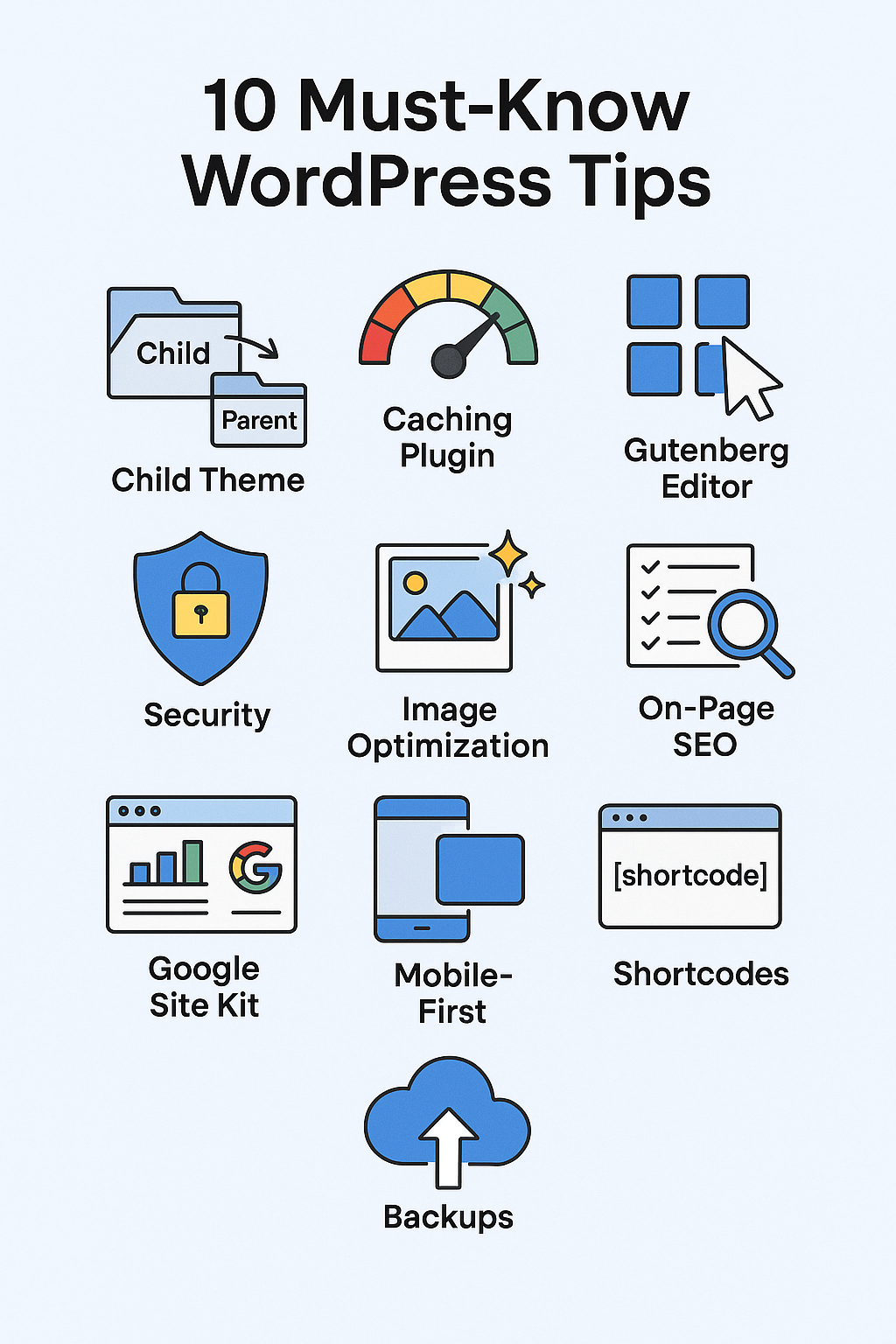
5. Automatically Optimize Images to Improve Load Time
Unoptimized images are the biggest culprits of slow-loading pages. That’s bad for UX and SEO.
Best Image Optimization Plugins
- Smush – Automatically compresses images on upload.
- ShortPixel – Offers both lossless and lossy compression.
- Imagify – Seamless optimization and WebP conversion.
Image Optimization Best Practices
- Serve images in next-gen formats like WebP.
- Use descriptive ALT text for accessibility and SEO.
- Use image dimensions that fit your theme.
SEO Tip: Optimized images improve Core Web Vitals, which are now part of Google’s ranking algorithm.
6. Master On-Page SEO with the Right Tools
Search Engine Optimization (SEO) starts with your content, but it doesn’t end there. WordPress plugins can help you ensure your pages are optimized for search engines.
Top SEO Plugins
- Yoast SEO – Offers real-time suggestions for content optimization.
- Rank Math – Lightweight and rich with features, perfect for technical users.
On-Page SEO Tips
- Use focus keywords naturally in headings, meta descriptions, and URL slugs.
- Add internal and external links.
- Implement schema markup for rich snippets.
SEO Tip: Write compelling meta descriptions to improve CTR and keyword-rich headings to enhance crawlability.
7. Integrate Google Site Kit for Unified Insights
Google Site Kit is a free plugin by Google that connects all your important tools directly to your WordPress dashboard.
Integrations Include
- Google Analytics
- Google Search Console
- PageSpeed Insights
- AdSense (for monetized sites)
Benefits
- Page-level insights.
- Visitor demographics and behavior tracking.
- Easy access to site performance reports.
SEO Tip: Use Search Console data to identify high-ranking pages and optimize them further to boost clicks and impressions.
8. Design with Mobile First in Mind
With over 60% of internet traffic coming from mobile devices, designing a mobile-friendly site isn’t optional anymore—it’s a must.
Mobile Optimization Checklist
- Use responsive themes like Astra or GeneratePress.
- Avoid fixed-width elements.
- Optimize font size and spacing.
- Test your site using Google’s Mobile-Friendly Test tool.
SEO Tip: Google now uses mobile-first indexing, meaning it primarily looks at your site’s mobile version for ranking.
9. Unlock Advanced Features with Shortcodes
Shortcodes are an efficient way to add dynamic content without touching code. Whether it’s embedding a contact form, displaying recent posts, or creating galleries—shortcodes make it easy.
Common Shortcode Uses
- – Create an image gallery.
- [contact-form-7 id=”123″] – Insert a contact form.
- [recent-posts] – Show latest blog posts.
Most plugins offer their own shortcodes—get familiar with them to unlock more functionality.
SEO Tip: Ensure your shortcodes render properly and don’t slow down your page load time.
10. Automate Backups for Peace of Mind
No matter how secure or optimized your site is, things can go wrong. Having a backup system in place ensures you’re never more than a few clicks away from recovery.
Top Backup Plugins
- UpdraftPlus – Supports cloud storage options like Google Drive and Dropbox.
- BackupBuddy – Great for complete backups and migrations.
- Jetpack Backup – Real-time backups and easy restores.
Best Practices
- Schedule backups weekly or daily depending on content frequency.
- Store backups offsite.
- Test restoring from a backup at least once.
SEO Tip: If your site crashes and you’re offline for too long, search engines may deindex your site. Backups help restore quickly and retain SEO momentum.
Final Thoughts: Small Changes, Big Impact
These 10 WordPress tutorial tips aren’t just about tech tweaks—they’re about elevating your site’s performance, security, and user experience. In today’s competitive digital landscape, having a website that works for you is crucial.
Quick Recap
- Use a child theme to preserve your changes.
- Cache your content to reduce load time.
- Secure your site with strong plugins.
- Optimize images and enable lazy loading.
- Get serious about SEO and analytics.
- Make your site mobile-first and accessible.
- Use shortcodes to build smarter.
- Automate backups to safeguard your content.
By implementing these WordPress tips, you’ll not only enhance your site’s technical performance but also improve its ability to rank well on search engines and deliver a seamless experience for visitors.
Need help with implementation? Drop a comment or reach out to our team—we’d love to help you level up your WordPress game.